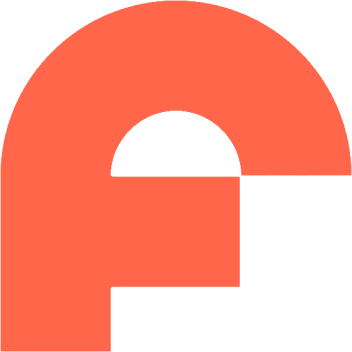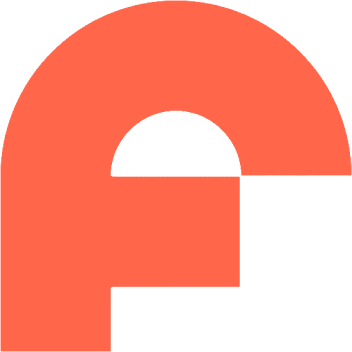How to install free HEVC codec on Windows 10 (for H.265 video)

What is the HEVC codec and why do you need it to watch H.265 videos on Windows 10? In this article, Mobile Institute will explain to you about this new video format as well as how you can install the HEVC codec for free on your computer very easily and quickly.
Article content:
- 1. What is HEVC?
- 2. How HEVC video works on Windows 10
- 3. Why do we need HEVC codec?
- 4. Instructions for installing free HEVC codec
- 5. Some security updates on the Store
- 6. How to install good HEVC Codec on Windows 11 and other extensions
- 7. Conclusion
1. What is HEVC?
HEVC stands for High Efficiency Video Coding , developed by the Joint Collaborative Team on Video Coding (JCT-VC). HEVC is a highly efficient video compression algorithm that reduces the size of large video files without sacrificing much image quality like previous codecs such as H.264 or MPEG-4 . Video compression not only saves bandwidth – data when watching streaming services like Netflix or Hulu , but also makes it easier to store and share huge video files.

Installing HEVC codec will help you compress video images while maintaining the same quality.
For example, HEVC can compress video files used in movie editing so that they can be burned onto a single Blu-Ray disc without losing quality.
2. How HEVC video works on Windows 10
Many devices and services now have the HEVC codec installed on them, such as iPhone, 4K UHD Blu-ray, and Netflix. However, not all video players support HEVC video by default. You may need to install the codec to watch HEVC video on your Laptop/PC, depending on the software you are using.
Some of these apps include Microsoft's Movies & TV video player , which will prompt you to install a codec from the Microsoft Store to watch HEVC videos. This codec also lets you encode videos in HEVC format in apps that use the Windows 10 system codec.

Installing HEVC codec will support video formats on Laptop/PC
Some other applications, like VLC, have their own built-in codecs and do not require additional codecs. Therefore, you can simply install VLC and open HEVC videos with the software more easily.
3. Why do we need HEVC codec?
The reason why many users install HEVC Codec is because of its many advantages as follows:
- Bandwidth savings: HEVC codec can reduce video size by up to 50% compared to H.264 without compromising image quality. This saves bandwidth when transmitting or storing videos, especially with high resolutions like 4K or 8K .
- Compatible with modern devices: HEVC codec is supported by many modern devices such as smart TVs, smartphones, tablets, computers or cameras. HEVC codec is also used by online services such as Netflix, YouTube or Amazon Prime Video to provide high-quality video content to users.

HEVC settings will be compatible with modern devices, better quality and more economical
- Enables New Applications: Installing the HEVC Codec also opens up new possibilities for new applications such as 360-degree video, virtual reality video, or high-resolution live video. The HEVC Codec can also support advanced features such as HDR, WCG, or HFR to enhance the viewer experience.
4. Instructions for installing free HEVC codec
You can currently install two different codecs from the Store. While they have identical features, one is $0.99 and the other is free. If you want to purchase and install the HEVC codec, you can choose the HEVC Video Extensions package, which costs $0.99 and reflects the cost of licensing the codec to Microsoft.

Install HEVC Video Extensions with Microsoft License Plan $0.99
However, you will also get a free HEVC Video Extensions from Device Manufacturer pack from the Store, which is the same as the $0.99 pack but completely free for users.
Note: If this package is no longer available and you don't want to spend money on it, your best bet is to install VLC or another free video player that supports the H.265 format.

Install HEVC Video Extensions from Device Manufacturer for free from Microsoft
The HEVC Video Extensions from Device Manufacturer package seems to be suitable for computer manufacturers with the HEVC codec pre-installed on their PCs. While this package works fine in the United States, some other reports suggest that it will not work in some different regions (possibly Vietnam).
By the way, you can also install support for the HEIF format from the Microsoft Store. You can download the HEIF Image Extensions software right away to replace the HEVC codec installation.
This format is also commonly applied on the iPhone's photo capture features according to HEIF by default. The HEIF Image Extensions package is completely free for users without any price barriers.

Use HEIF Image Extensions as an alternative to installing the HEVC codec
Additionally, if you use desktop video editing software that relies on Microsoft's HEVC codec to import and export H.265 video, such as DaVinci Resolve , you'll have to pay for the codec.
Your only alternative is to try downloading codecs from third-party websites, but that can be risky on your device. There's no guarantee that these are actually safe, even if you run them through antivirus tools like Windows Defender to check.
5. Some security updates on the Store
The Microsoft Store will automatically install the HEVC codec through security updates just like any other bundled app update. This may come as a surprise to you since Microsoft started distributing the required security updates for HEVC on July 1, 2020 .
The HEVC codec installer will not appear through Windows Update like regular patches and security updates. Therefore, it is recommended that you enable automatic app updates in the Microsoft Store. For security reasons, please follow these steps:
Step 1: Open the Microsoft Store software on Windows 10 ⇒ Log in to your Microsoft account. If you don't have one, create a Microsoft account first before continuing with the steps below.
Step 2: Click on the personal icon in the top right corner ⇒ Select Settings .

How to update HEVC codec installation version on Microsoft Store – 1
Step 3: Right at the Settings interface, turn on the switch to the right at App updates – App updates automatically to activate this feature.

How to update HEVC codec installation version on Microsoft Store – 2
6. How to install good HEVC Codec on Windows 11 and other extensions
Whether it is Windows 10 or Windows 11 operating system , these two versions also need extensions to work on certain formats such as HEVC, HEIC, HEIF, RAW, ... and some of these default extensions will not be pre-installed on Windows operating system.
Therefore, you need to manually or even spend some money to install the HEVC codec through some extensions. Most of the important extensions will be listed in the Microsoft Store.

Windows 11 also requires the HEVC codec to be installed for certain extensions
Although you can download them there, those codecs have been around for quite some time until Apple adopted the HEIF codec standard for their products. After the success and popularity of Apple's HEIF codec, the giant Google also started supporting the HEIF codec in 2018 with the Android 8 Pie operating system version .
For those who want to take pictures in RAW format , if you want to monitor with the default image viewer on Windows, you also need to have the RAW Image Extension software . Therefore, download and install this software on the Microsoft Store to be able to view the images on your computer as usual.

RAW Image Extension will let you view images in RAW format
7. Conclusion
That's the entire guide to installing HEVC codec right on Windows 10 for H.265 video format. Now, you can easily use this codec for video editing work or simply view the content on video files suitable for HEVC codec.
- HEVC
- H.265
- High_Efficiency_Video_Coding
- video_compression
- HEVC_codec
- install_HEVC_codec
- Windows_10
- Windows_11
- Microsoft_Store
- free_HEVC_codec
- HEVC_Video_Extensions
- video_playback
- VLC_media_player
- HEIF
- HEIF_Image_Extensions
- RAW_Image_Extensions
- 4K_video
- 8K_video
- video_editing
- DaVinci_Resolve
- video_quality
- bandwidth_savings
- codec_installation
- video_streaming.
- Business
- Cars
- Entertainment
- Family
- Politics
- Science
- Technology
- Travel
- World
- Animals
- House
- Art
- Causes
- Crafts
- Dance
- Drinks
- Film
- Fitness
- Food
- Games
- Gardening
- Health
- Home
- Literature
- Music
- Networking
- Other
- Party
- Religion
- Shopping
- Sports
- Theater
- Wellness